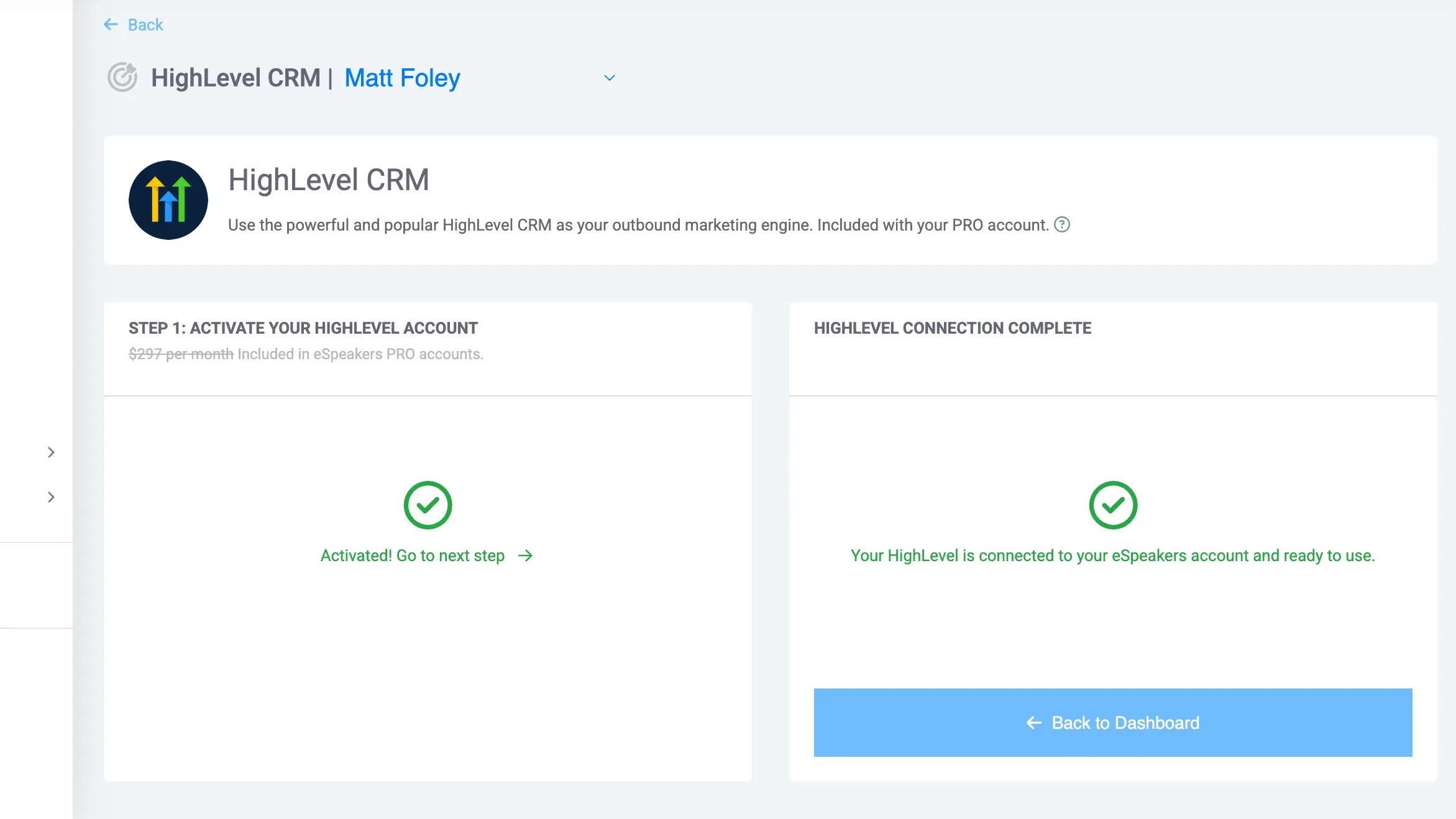Activate your new HighLevel CRM account
Are you ready to start marketing your expertise at a higher level?
eSpeakers PRO members have a full-featured HighLevel CRM account included. If you aren't yet an eSpeakers member you can join today. If you are already a member but not at the PRO level, you can upgrade your eSpeakers account.
Once your have an active PRO account, you can activate your included HighLevel account. Each PRO account is entitled to a single HighLevel account.
To activate your included HighLevel account:
- Sign in to eSpeakers.
- On the eSpeakers Dashboard, click the HIGHLEVEL CRM link in the left sidebar.
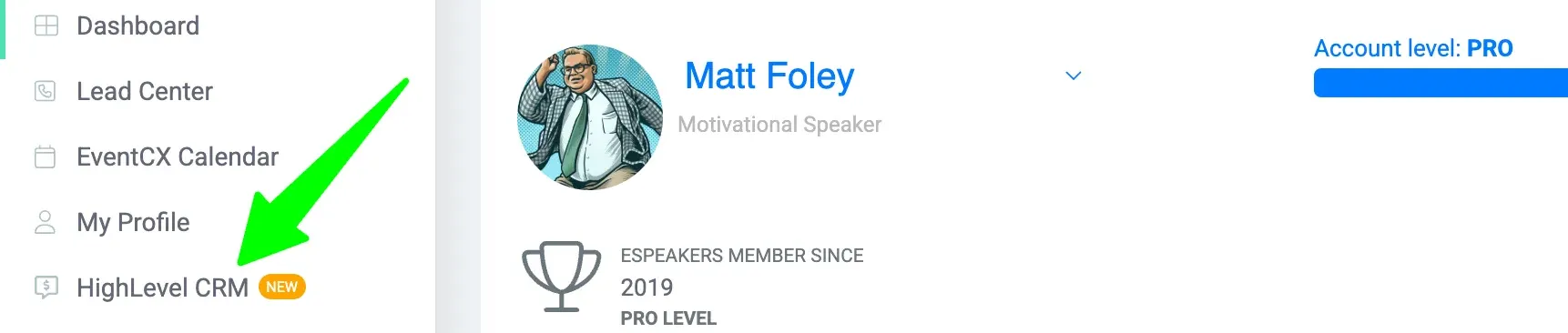
- On the HighLevel configuration screen, click the button CREATE YOUR HIGHLEVEL ACCOUNT.
If you already have an account and just need to connect it to your eSpeakers account, click the link following ALREADY HAVE A HIGHLEVEL CRM ACCOUNT.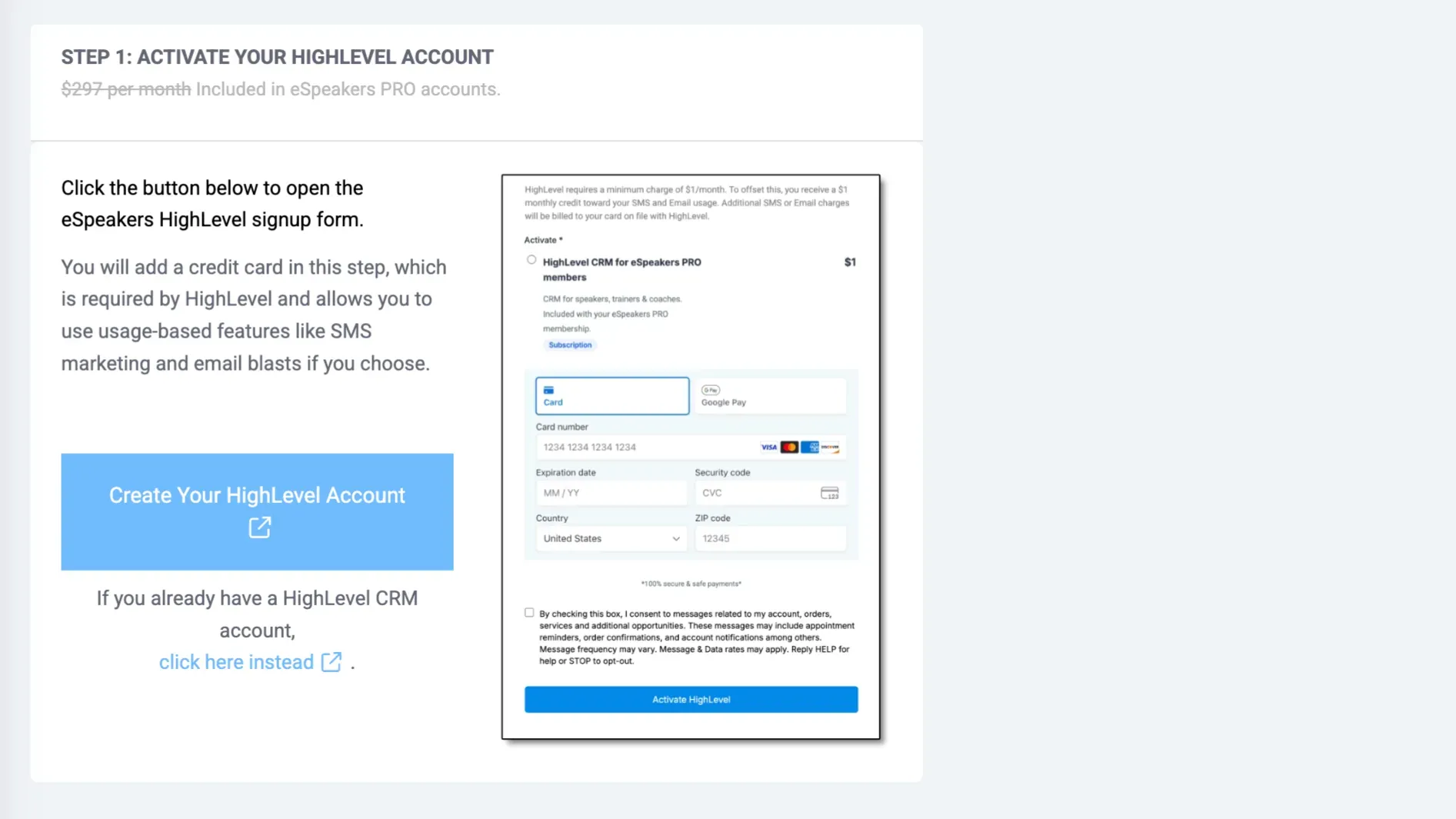
- The HighLevel signup page will open in a new browser window. Complete the signup by entering your name and a credit card.
HighLevel requires a credit card on file with them to pay for usage-based fees like bulk email and SMS marketing that you may choose to use (or not).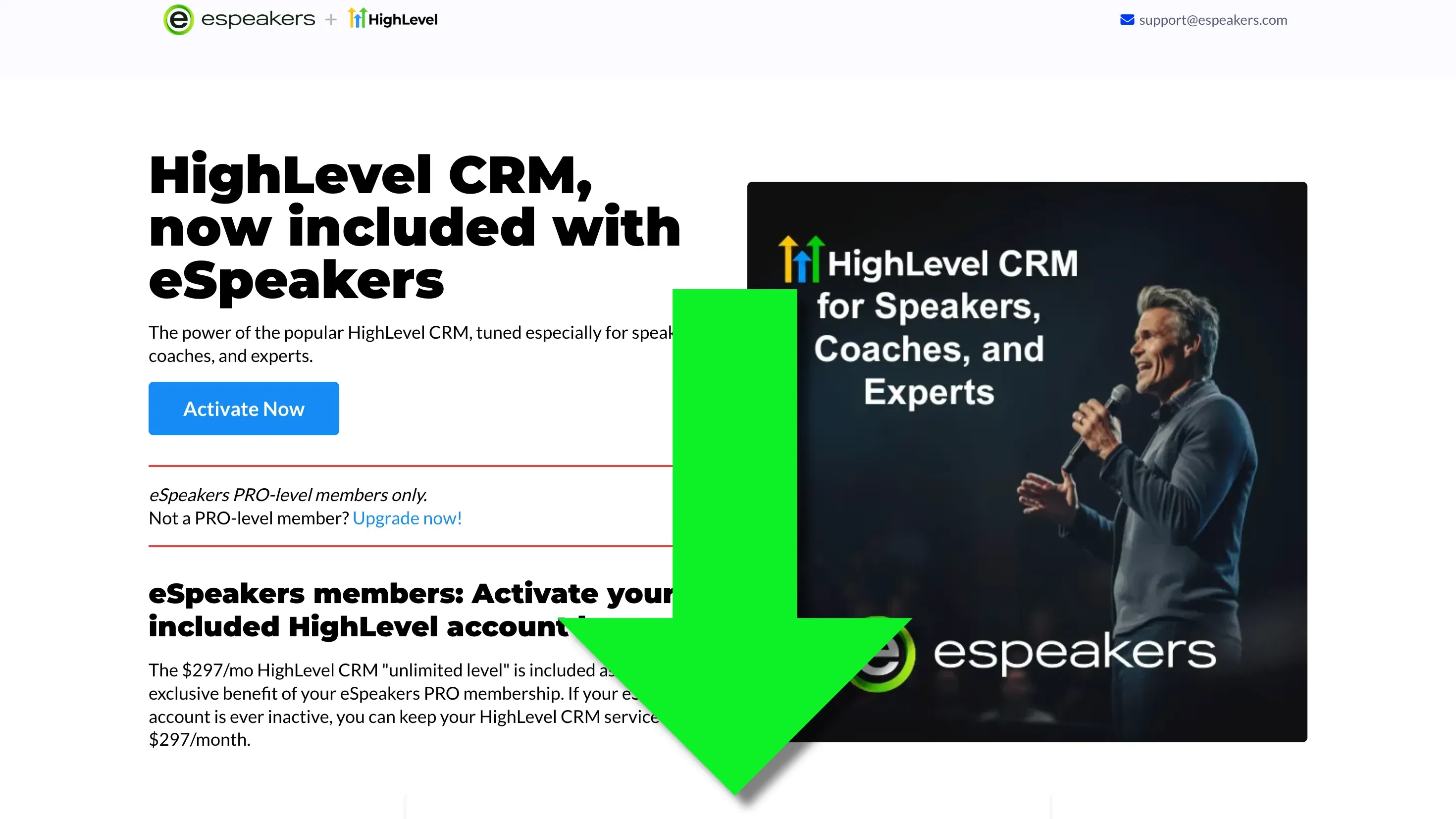
- At the end of the HighLevel Signup process, click COMPLETE ACTIVATION ON ESPEAKERS to return to the eSpeakers dashboard for the next step.
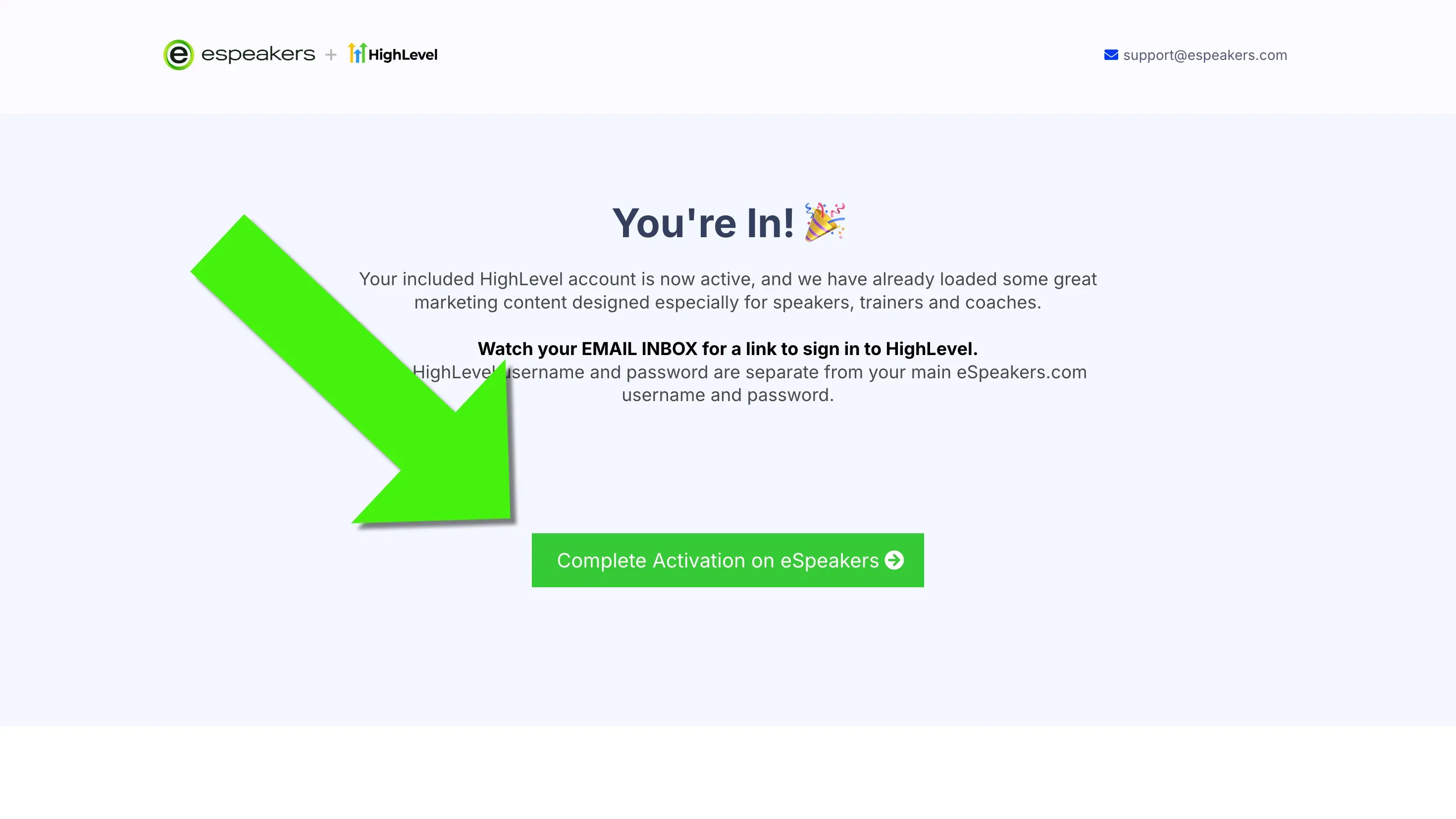
- Check your email inbox.
Find an email with a subject ACTIVATE ACCOUNT. Use the button in that email to set your HighLevel password.
Stop after setting your password: do not sign in to HighLevel yet, just set the password and return to the eSpeakers dashboard.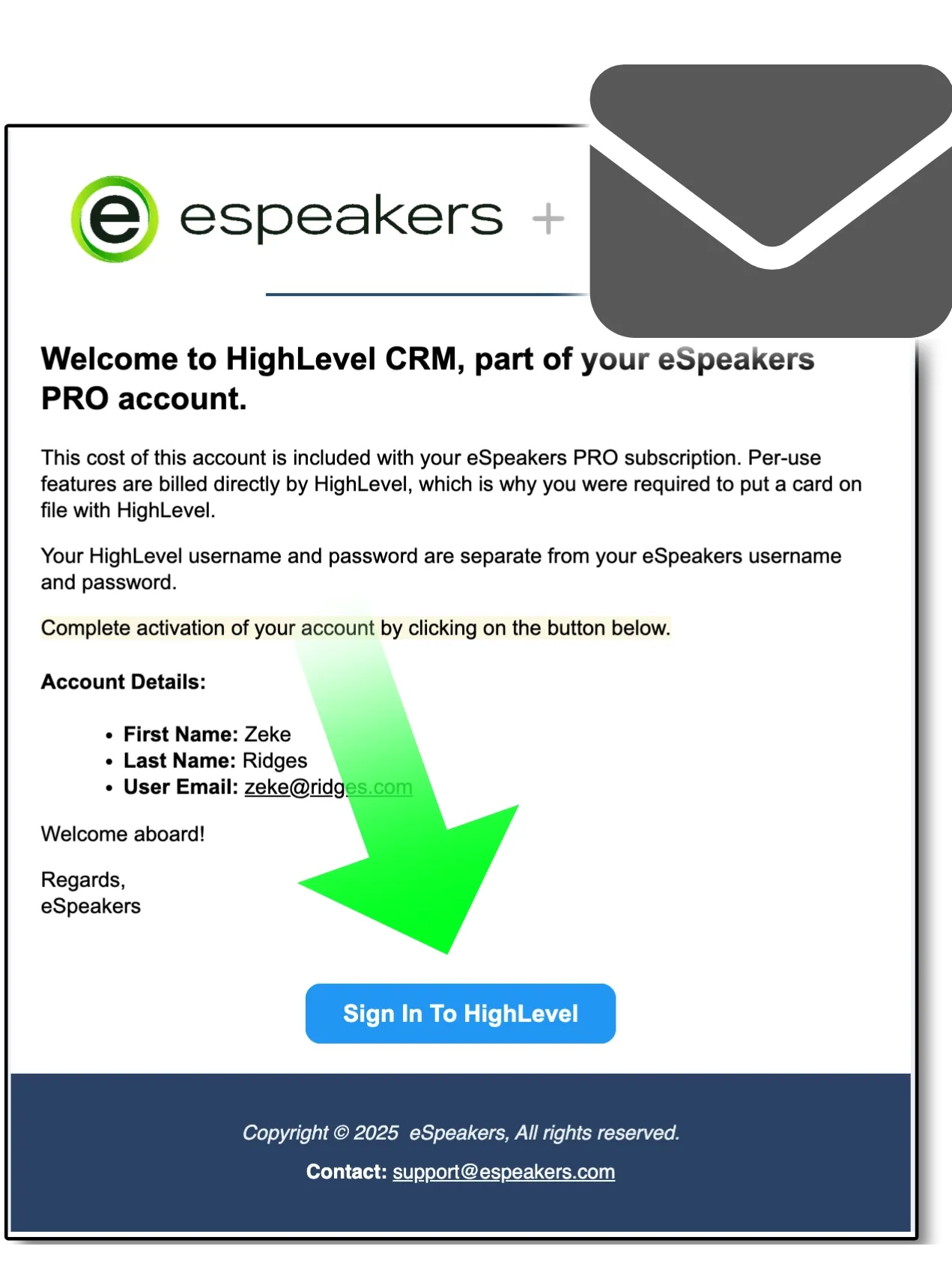
- On the eSpeakers dashboard HighLevel configuration screen, click the button I HAVE SET MY HIGHLEVEL PASSWORD.
- The button will change to say CONNECT ESPEAKERS TO HIGHLEVEL. Click the button again to open a new window.
- The new window has a form to sign in to HighLevel, which you should do using the email address you signed up with and the password you set in step 6.
(If you don't see the HighLevel sign in form, you may have already signed in to HighLevel, and you will need to sign out and restart at step 8.)
The first time you sign in on your computer you will have to enter a code that will be sent to your email inbox. - After signing in to HighLevel you will see a screen where HighLevel asks you for permission to make the connection to eSpeakers. Scroll to the bottom of the page and click NEXT.
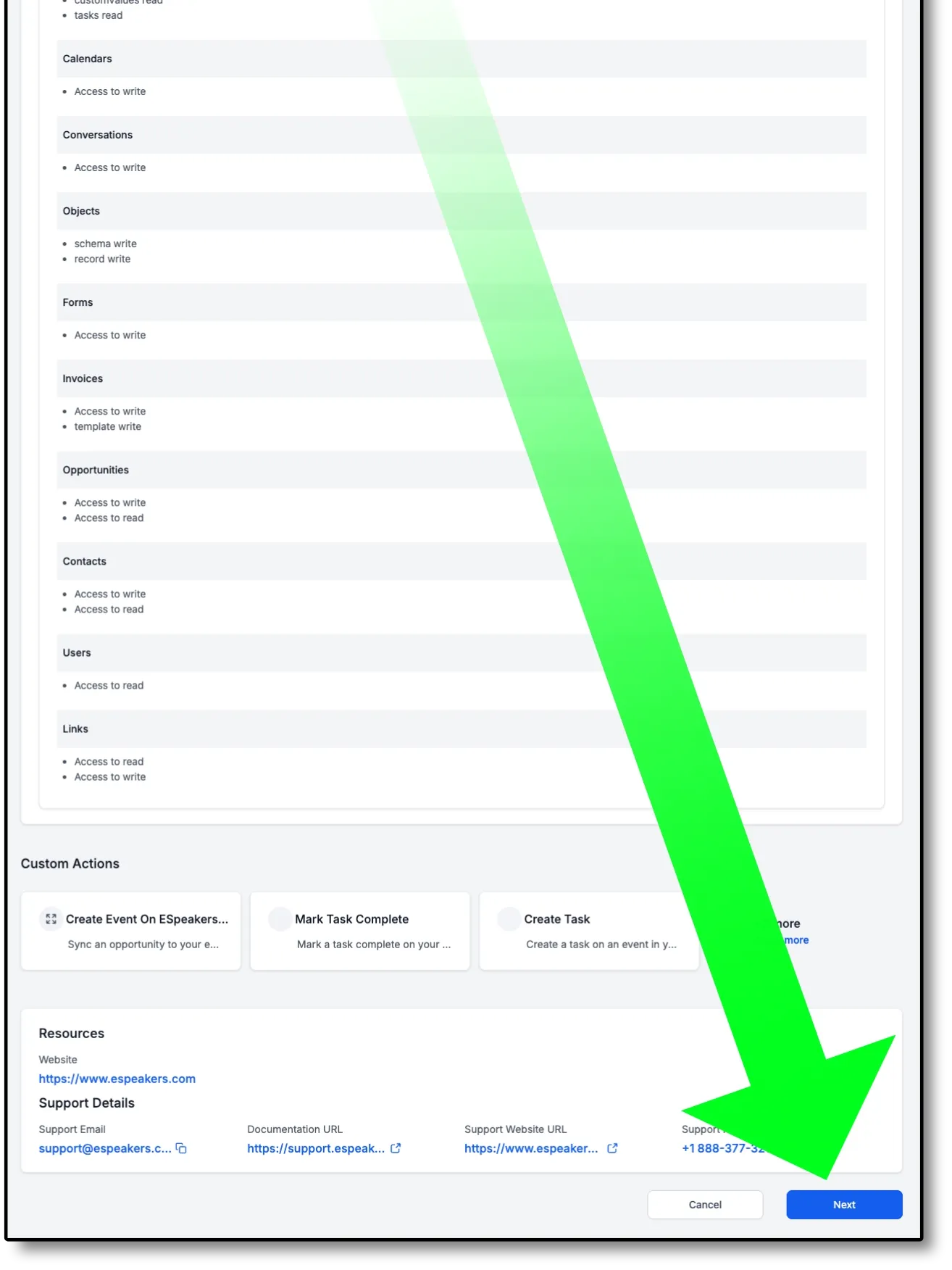
- You'll be taken back to the eSpeakers dashboard to show the connection is complete. All Done!