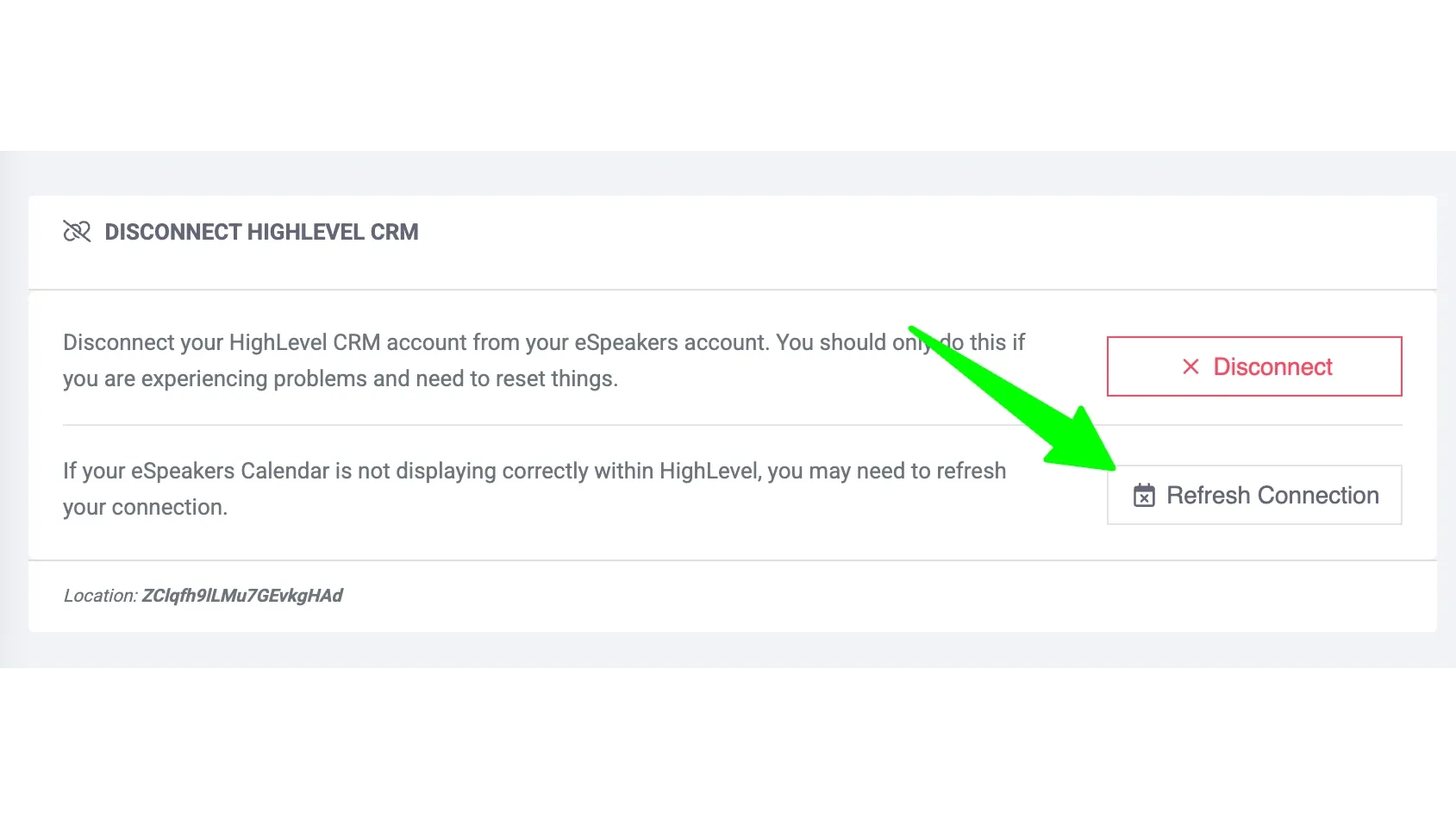Link your eSpeakers account with HighLevel
You have an eSpeakers PRO level account, and you have a HighLevel account. To get the most out of HighLevel, it needs to be connected to your eSpeakers account so that they can talk to each other.
How can I tell if my HighLevel account is properly connected to eSpeakers?
- Sign in to eSpeakers dashboard.
- Click the HIGHLEVEL CRM link in the left sidebar.
- Look for a button labeled OPEN HIGHLEVEL CRM.
If you see this button, your acounts are connected.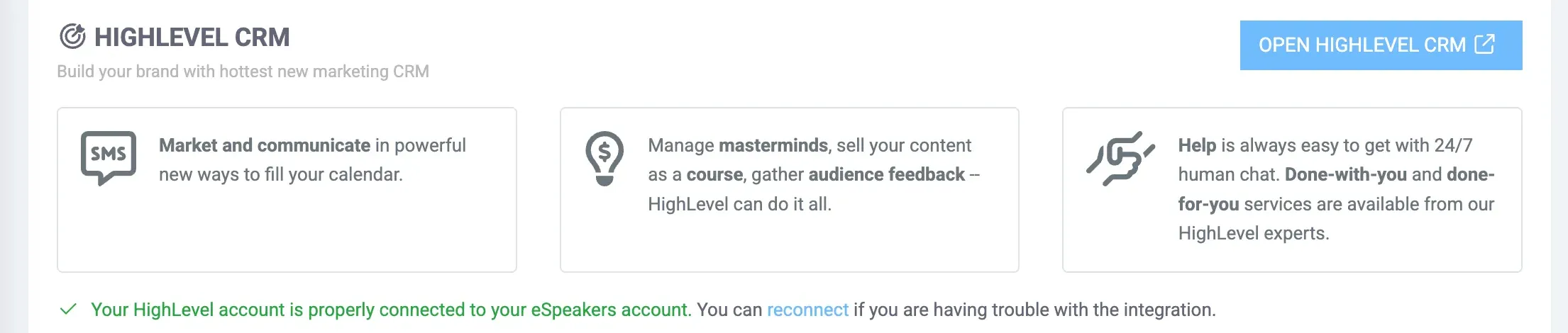
- If you are connected but having trouble with the connection, click the red DISCONNECT button to remove the connection, then follow the instructions below to re-connect.
How do I connect my HighLevel account to my eSpeakers PRO account?
- If you are already signed into HighLevel, sign out of HighLevel by clicking your initials in the upper-right corner and choose SIGN OUT.
- Sign in to the eSpeakers dashboard.
- Click the HIGHLEVEL CRM link in the left sidebar.
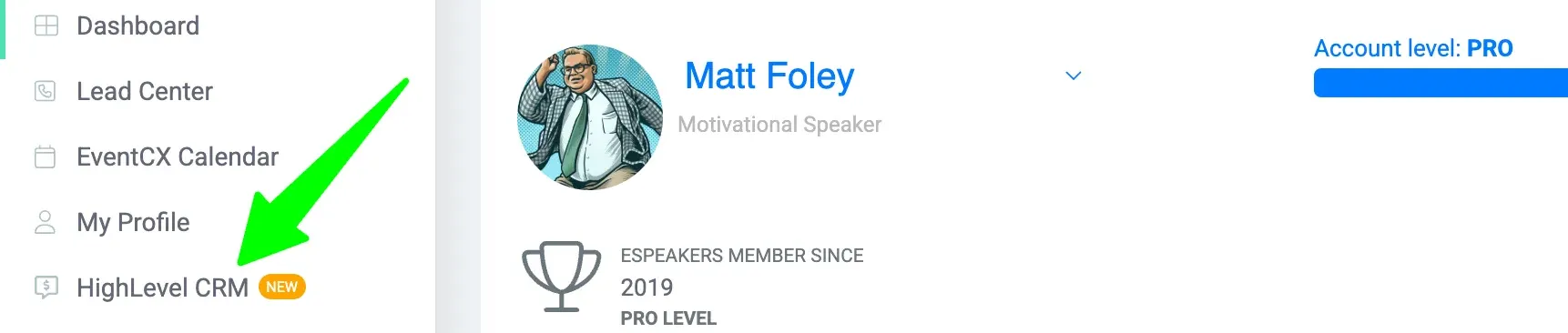
- On the HighLevel setup screen, click the link after the text "IF YOU ALREADY HAVE A HIGHLEVEL CRM ACCOUNT" (located below the button labeled "Create your HighLevel CRM account").
This will open a new page with the message "Please login to HighLevel to continue.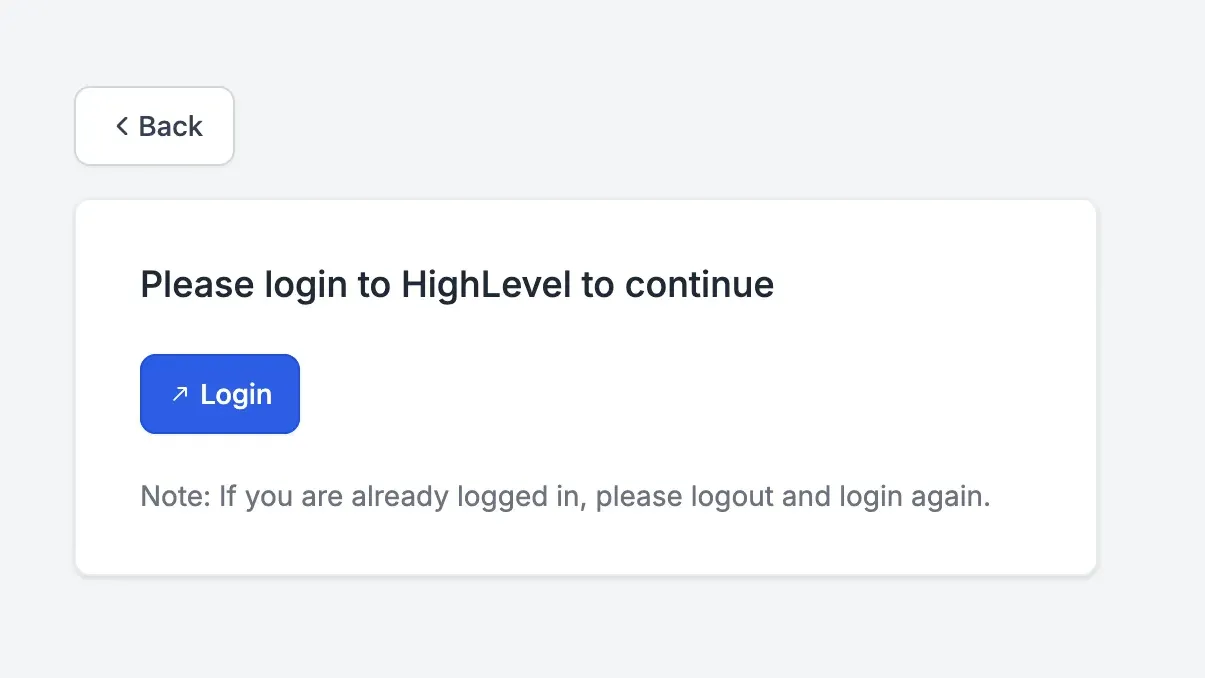
- Click the LOGIN button on the new page to sign in to HighLevel, which you should do using your HighLevel account email address password.
(If you don't see the HighLevel sign in form, you may have already signed in to HighLevel, and you will need to sign out and restart at step 4.)
The first time you sign in on your computer you will have to enter a code that will be sent to your email inbox. - After signing in to HighLevel you will see a screen where HighLevel asks you for permission to make the connection to eSpeakers. Scroll to the bottom of the page and click NEXT.
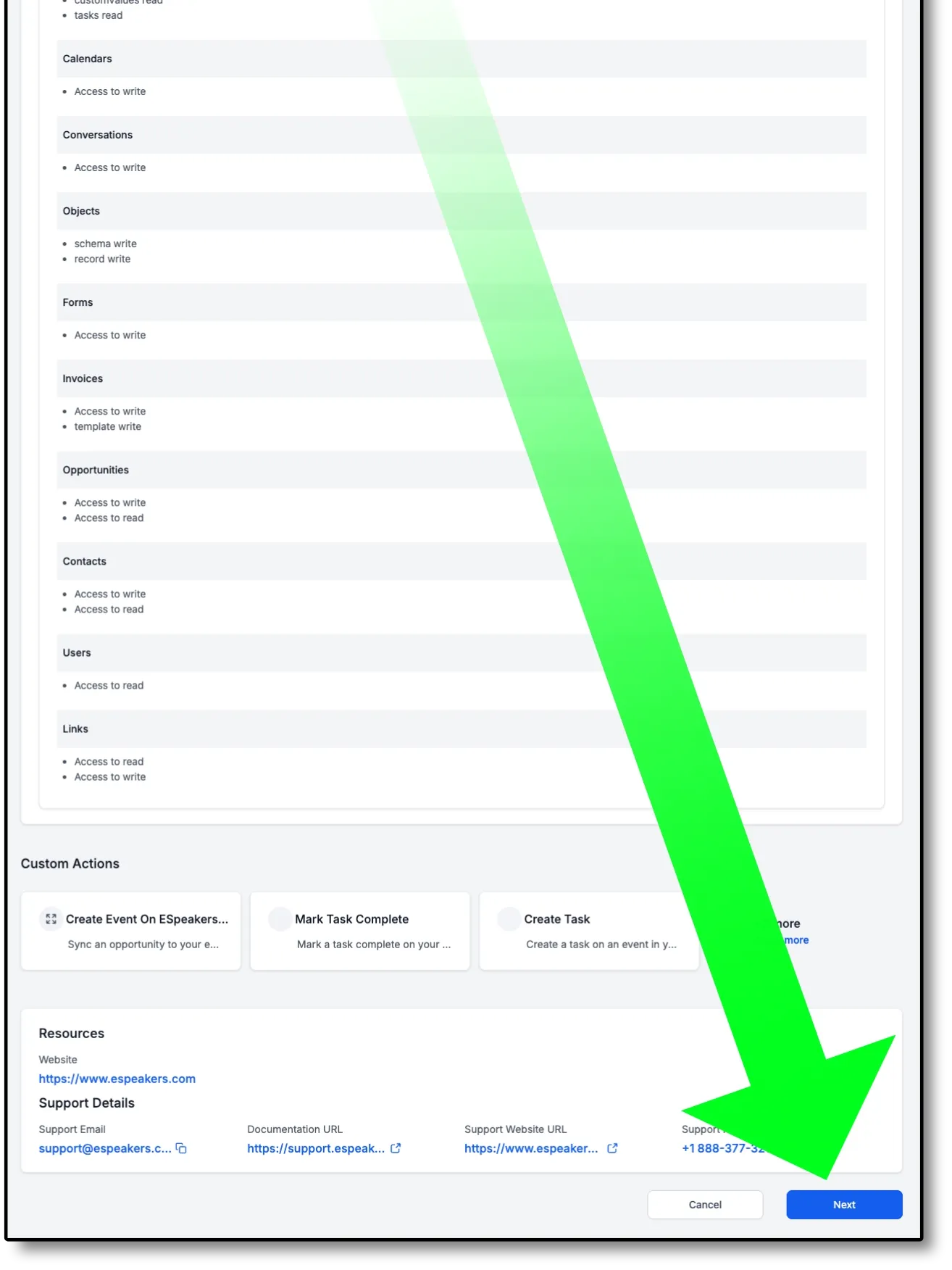
- You'll be taken back to the eSpeakers dashboard to show the connection is complete. All Done!
The eSpeakers Calendar on the HighLevel dashboard shows an error message
After going through the process above to connect your eSpeakers and HighLevel accounts, your HighLevel dashboard should display your eSpeakers calendar correctly.
If you see this error message where the calendar should be:
"When you complete HighLevel setup your eSpeakers calendar will display here."
Do these steps to fix the error
- Sign in to the eSpeakers dashboard →
- Click HIGHLEVEL in the left sidebar
- On the HighLevel settings page, click the REFRESH CONNECTION button.
- Now open HighLevel by clicking OPEN HIGHLEVEL.
- Click your browser's RELOAD button and see if the calendar appears without the error message.
If that still doesn't do the trick, send a note to support@espeakers.com so we can help you.