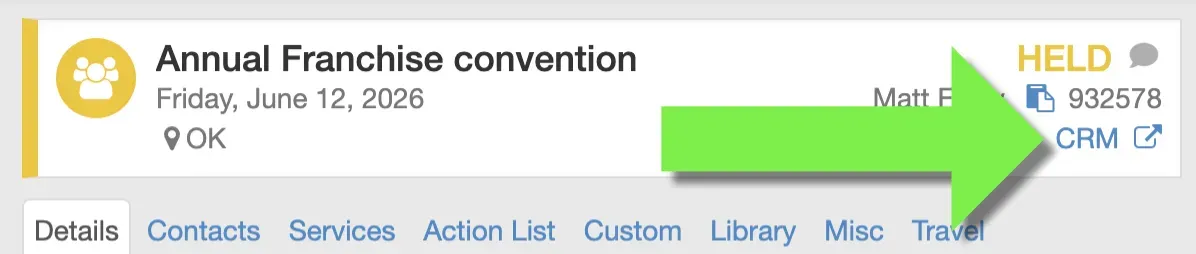Linking eSpeakers EVENTS with HighLevel OPPORTUNITIES
Your eSpeakers Calendar is the ultimate tool for managing speaking and training engagements ("events"). It tracks 40+ event details, can write the contract, track the money, and give you business intelligence insight.
Like other CRMs, HighLevel is built to manage contacts and opportunities through the sales process.
These two applications work together to give you a complete system for running a speaking, training or coaching business.
What do I keep in HighLevel vs the eSpeakers calendar?
Use HighLevel CRM for:
- names and contact information
- product sales
- marketing and marketing automation
- speaking and training sales leads up to the point there is a hold on the calendar
Use the eSpeakers Calendar for:
- speaking and training leads once there is a hold on the calendar
- managing all the details for confirmed (booked) events
- managing the after-event wrap-up (billing, thank-yous, etc.)
How is a HighLevel OPPORTUNITY related to an eSpeakers EVENT?
They are the same thing at different stages.
Leads (usually) start in HighLevel
If your sales lead has an event name, date or a dollar amount that you know, you can enter into HighLevel as an OPPORTUNITY. Opportunities are always attached to a Contact.
Use the tools and automation in HighLevel to "nuture" the lead until you have a hold on the calendar (the client has said that you are under consideration and they have asked you to "hold the date").
Leads (hopefully) end up in the eSpeakers Calendar
Once your lead puts a hold on your calendar, you start managing it in the eSpeakers Calendar and using the ActionList to make sure everything gets done properly.
How to convert a HighLevel Opportunity into an eSpeakers Event
- Pull up the opportunity in HighLevel.
- Click the SPEAKING tab along the left and fill out as much information as you know. Click SAVE after any changes.
- In the header at the top of the oppotunity, click ADD TO EVENT CALENDAR.
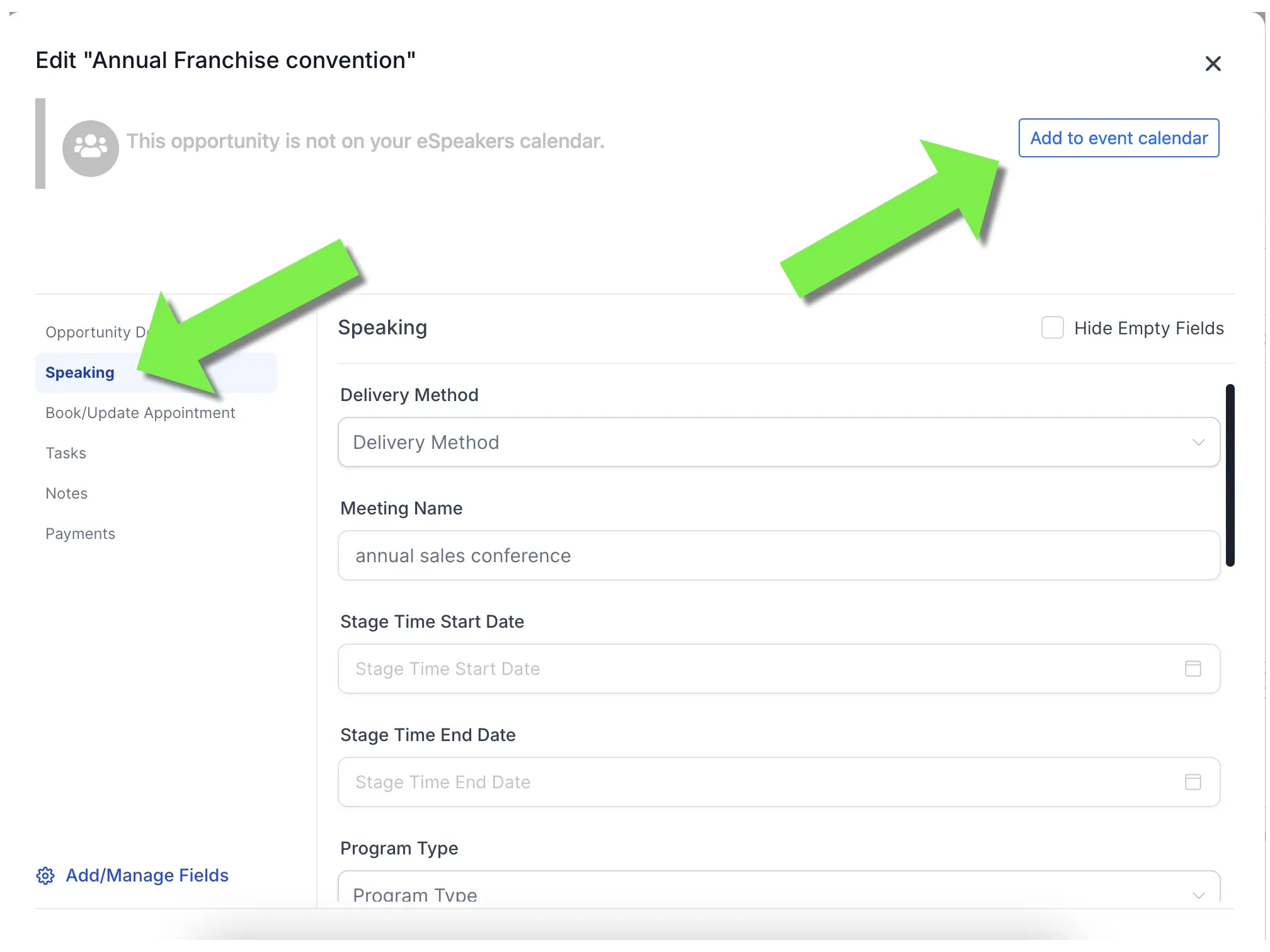
- A list of your eSpeakers Action Lists will appear. Click the ActionList appropriate for this event.
- An Event has now been created on your eSpeakers Calendar. Events are created in the HELD status by default. You can change that on the eSpeakers Calendar directly, or by using the CONFIRM and RELEASE controls on the Opportunity header.
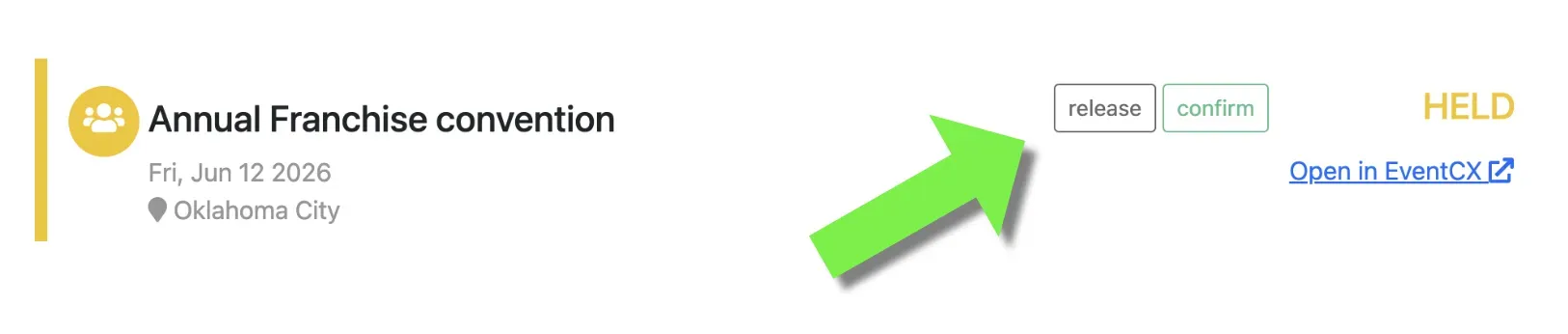
How to move back and forth between eSpeakers and HighLevel
- While viewing a HighLevel Opportunity, click OPEN IN ESPEAKERS in the header.
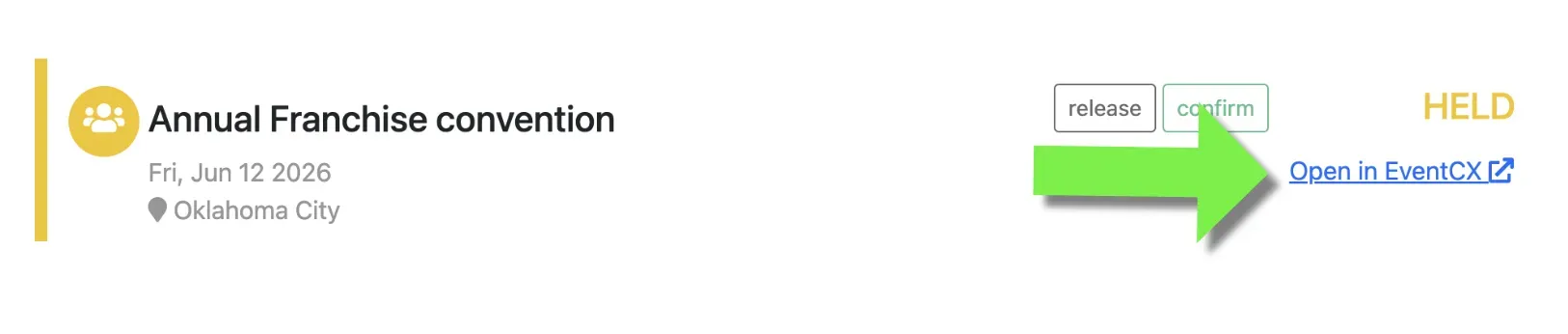
- While viewing a HighLevel Contact, click the ACTIVITIES tab (clock icon), then click the linked Event from the list.
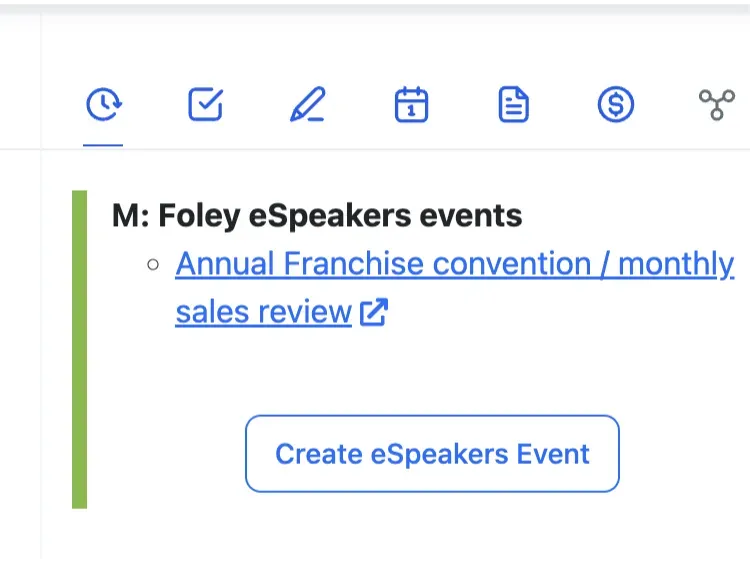
- While viewing a linked Event in eSpeakers, click the OPEN IN CRM link in the header.